

 RedeemSG Rewards E-Voucher User Guide
RedeemSG Rewards E-Voucher User Guide 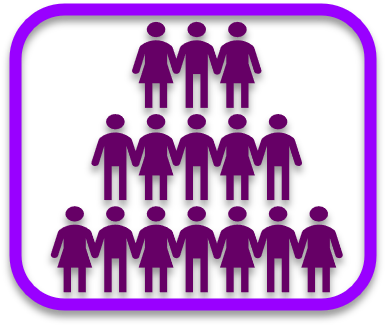 SLP Member Survey Portal Guide
SLP Member Survey Portal Guide  Baseline Survey Participant Portal Guide
Baseline Survey Participant Portal Guide
If you have opted for E-Vouchers, the RedeemSG Rewards Digital Voucher link will be sent to your registered mobile number by SMS within a week after the survey closes. Please look out for an SMS from sender ID “SMU”. You may forward the SMS to share vouchers with your family or friends.
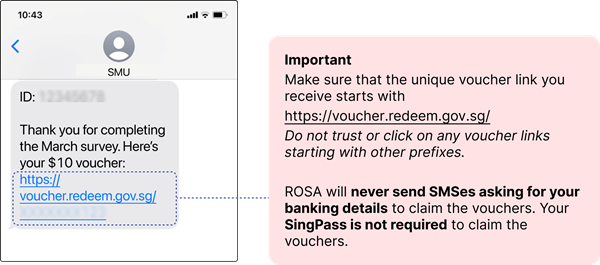
Note: Check your registered mobile number from the survey portal https://slp.smu.edu.sg (Profile>> My Account). If you did not register a mobile number or if a wrong mobile number is indicated on the survey portal, please contact us and we will assist you.
You may retrieve your RedeemSG Rewards Vouchers anytime from the Survey Portal.
After logging into the survey portal, click the Profile icon on the top-right corner, then select My Vouchers from the dropdown list.
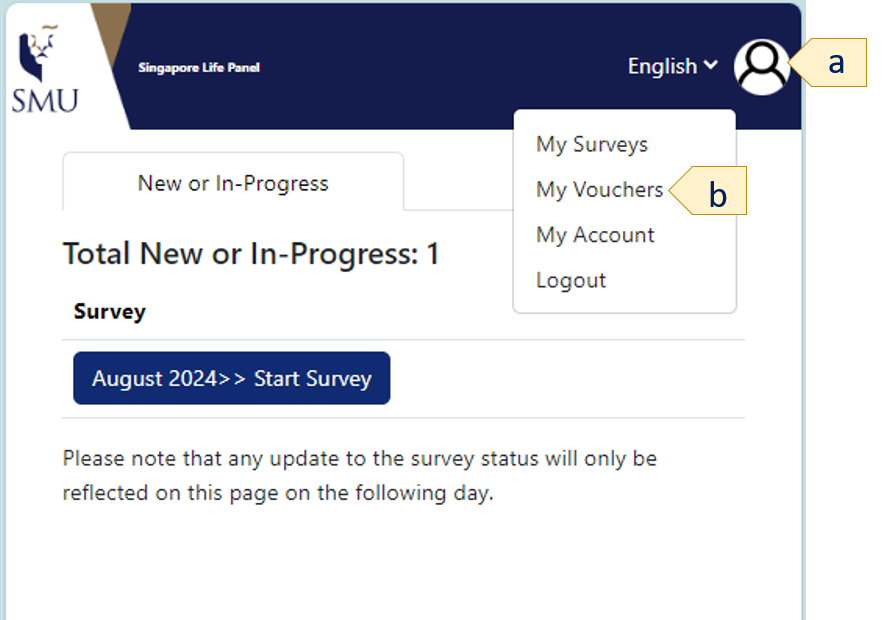
RedeemSG Rewards Digital Vouchers issued to you for the past 6 months will be listed. Click any link to open the voucher on a browser.
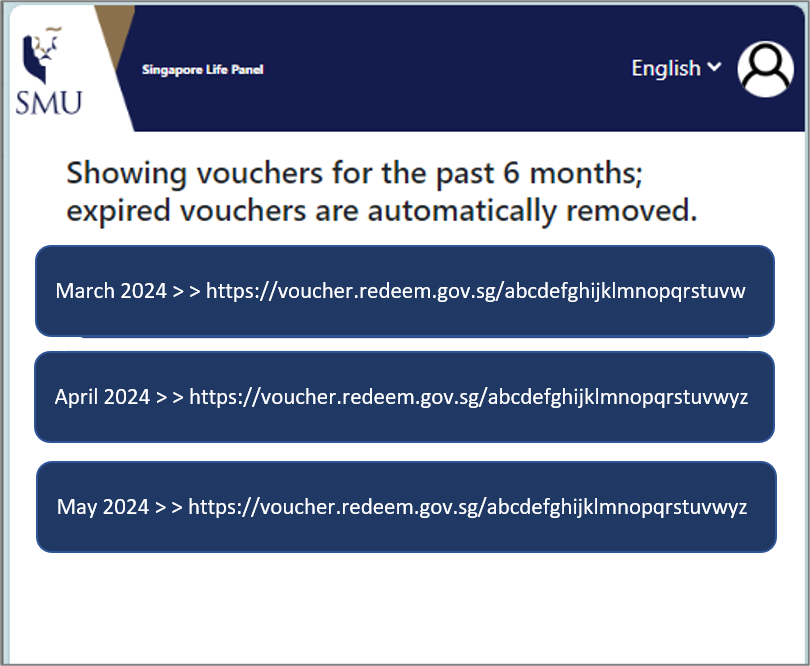
You may spend your Vouchers at any of the following participating Supermarkets:
Click here to find a supermarket near you.
Or look out for this decal displayed at the supermarket counters:

Vouchers are in denominations of $5 and are valid for 6 months from the date of issue. You will receive a different voucher link for each month's completed survey. There is no need to download a mobile app or use Singpass.
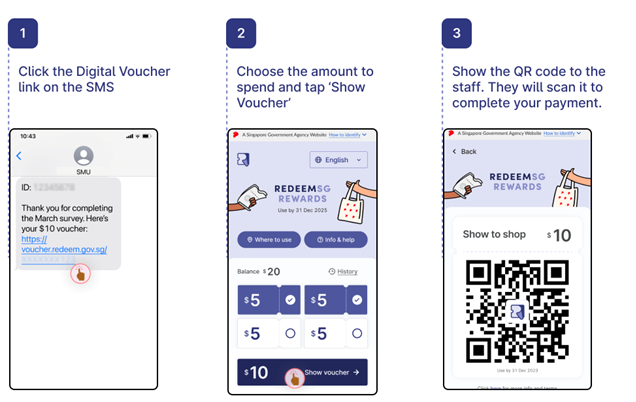
Click the links to view videos on how to redeem your RedeemSG Rewards Vouchers at participating supermarkets:
Step 1: Access the survey portal https://slp.smu.edu.sg
Step 2: Enter your ID and password.
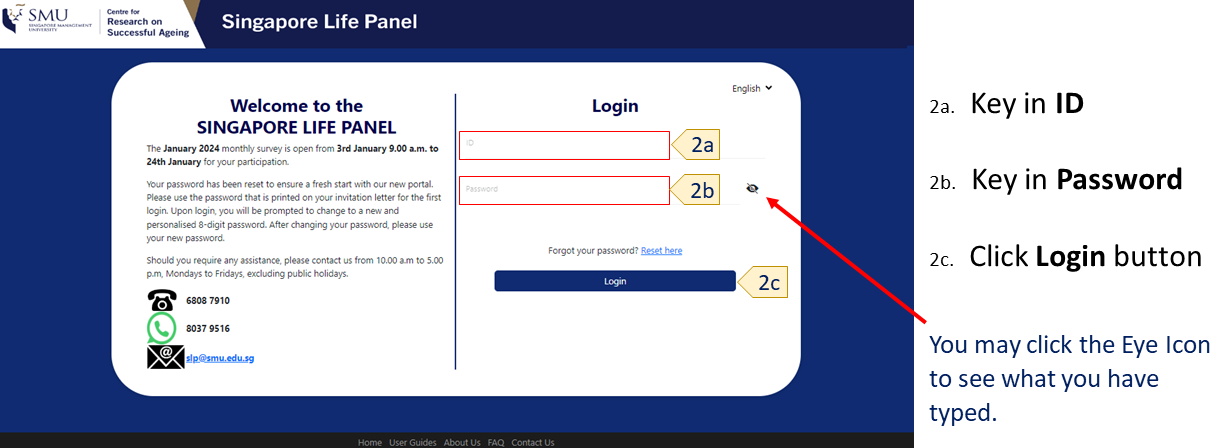
If this is your first login, enter the ID and password as printed on your invitation letter. After logging in, you will be prompted to change to a new password.
NOTE: Your new password must (i) have a minimum length of at least 8 characters and (ii) not contain your ID.
To start the survey, click the Start Survey button under the New or In-Progress tab.
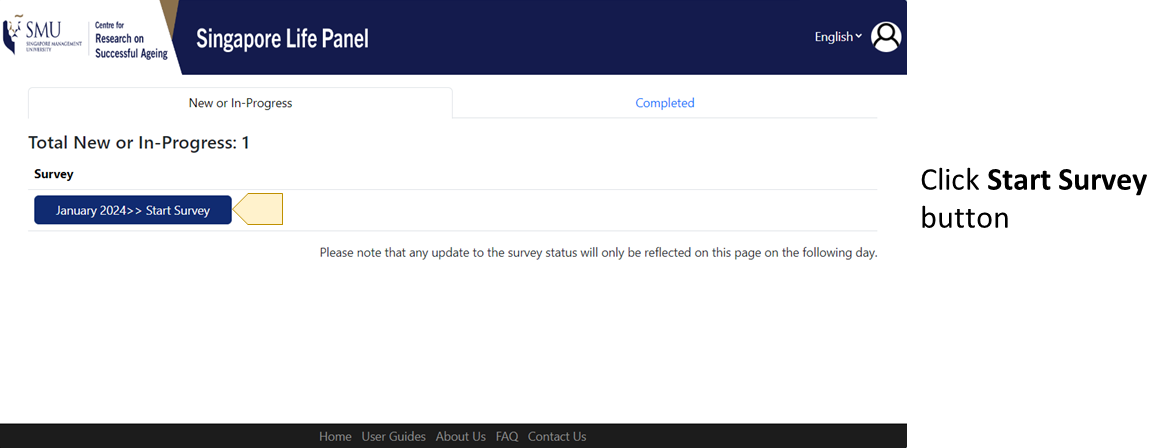
If it is too tiring for you to complete the survey at one go, you may choose to exit the survey at any point and the responses you had entered thus far will be automatically saved. When you are ready to continue, simply log in to the SLP portal again, then click the Start Survey button under the New or In-Progress tab to resume the survey.
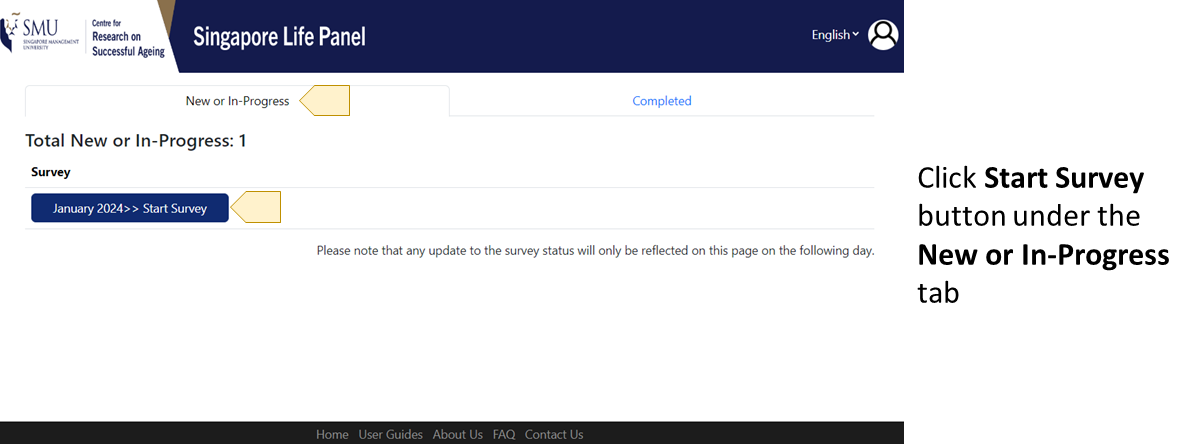
To view the list of surveys you have completed, click the Completed tab.
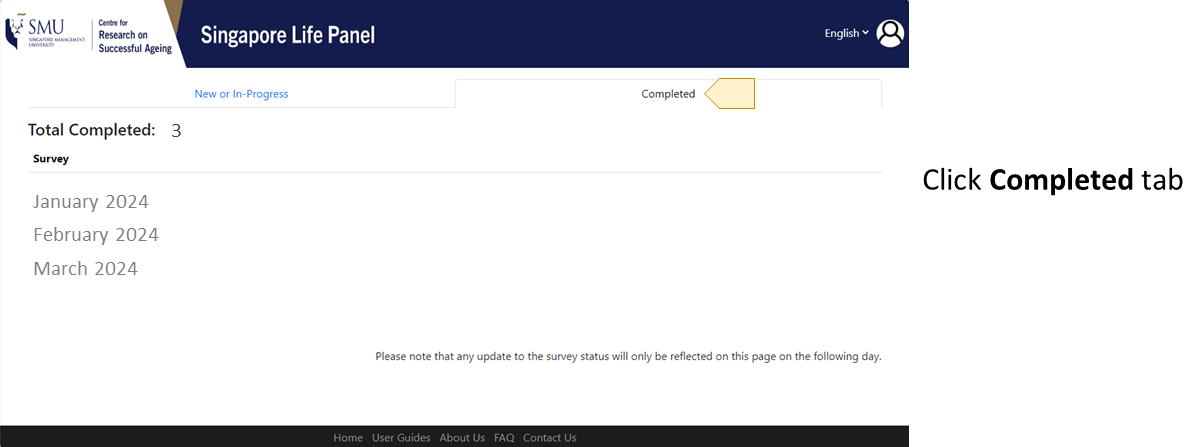
NOTE: Any update to the survey status will only be reflected on the following day. For example, if you complete the survey on Monday, the survey will only be reflected on the Completed tab on Tuesday.
You may retrieve your RedeemSG Rewards Digital Vouchers anytime from the Survey Portal.
After logging into the survey portal, click the Profile icon on the top-right corner, then select My Vouchers from the dropdown list.
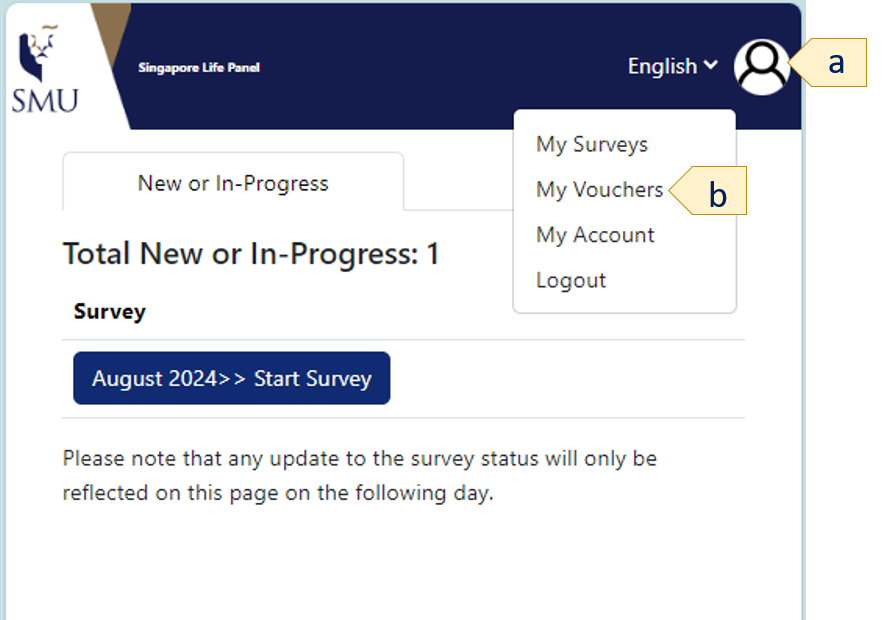
RedeemSG Rewards Digital Vouchers issued to you for the past 6 months will be listed. Click any link to open the voucher on a browser.
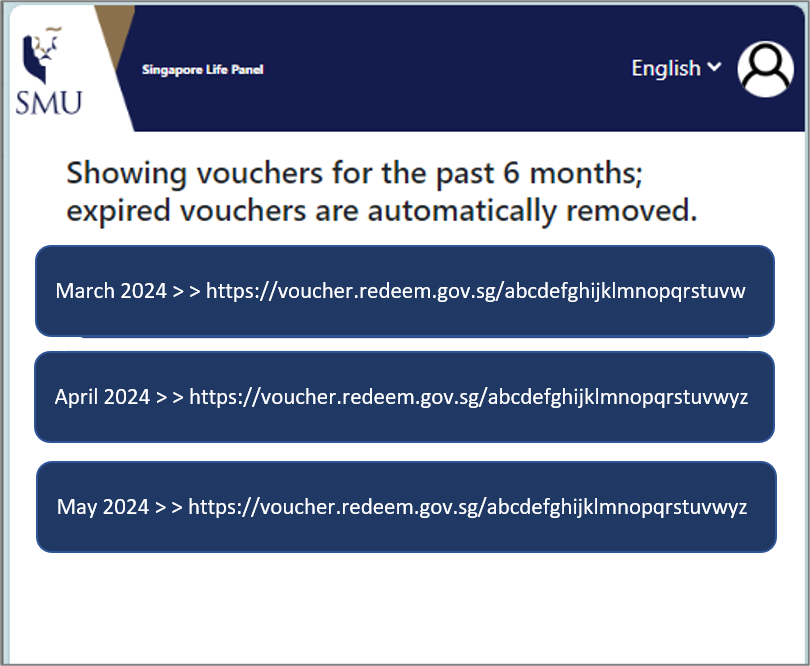
To view your account details, click the Profile icon on the top-right corner, then select My Account from the dropdown list.
Your name, email address and mobile number will only be used for the purpose of communication and correspondence with ROSA. If the information displayed is incorrect, you may contact us to update it.
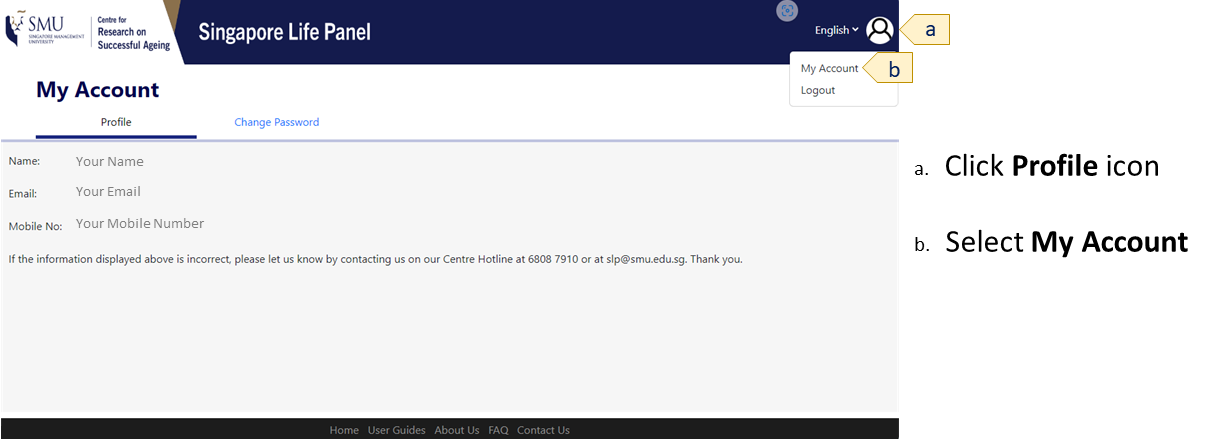
NOTE: You may return to the main page at any time by clicking anywhere on the top blue banner.
Step 1: To change your password, click the Profile icon on the top-right corner, then select My Account from the dropdown list.
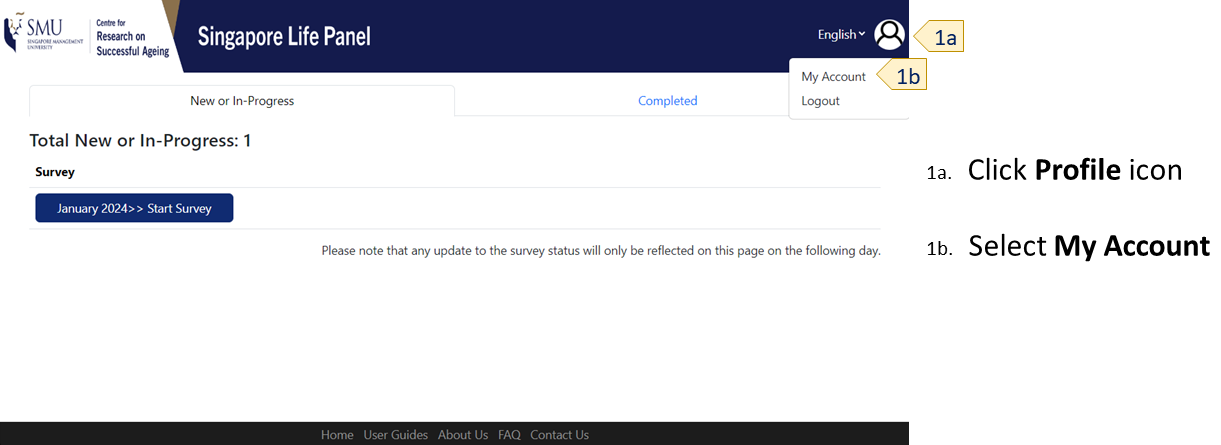
Step 2: Click the Change Password tab. You will need to enter your new password twice. Please note that your new password must (i) have a minimum length of at least 8 characters and (ii) not contain your ID.
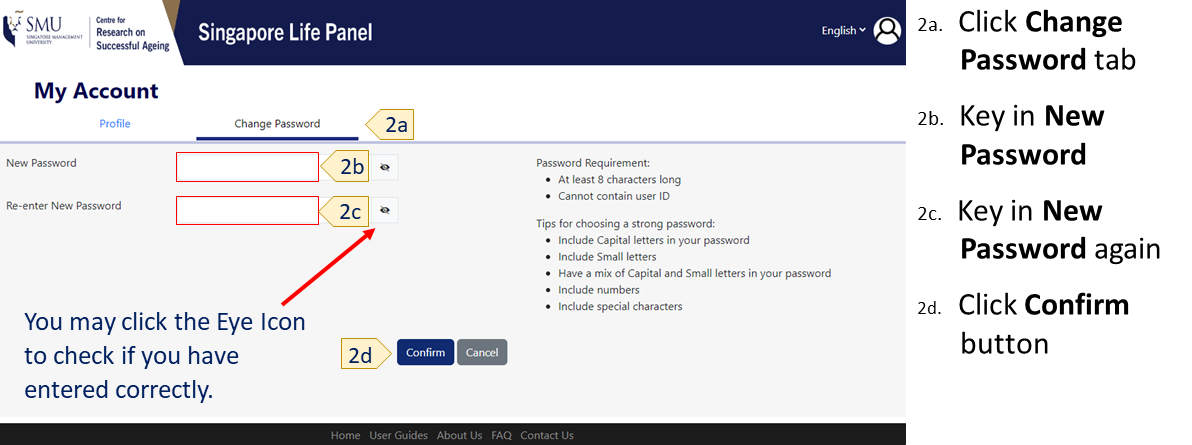
NOTE: To align with our enhanced security measures, we will no longer be printing passwords in the future. If you forget your password, you may either reset your password through the portal (follow the steps below under Forgot Password) or contact us to assist you in resetting your password.
If you have registered an email address or a mobile number with us, you may follow the steps below to reset your password.
Step 1: Click the “Reset here” link.
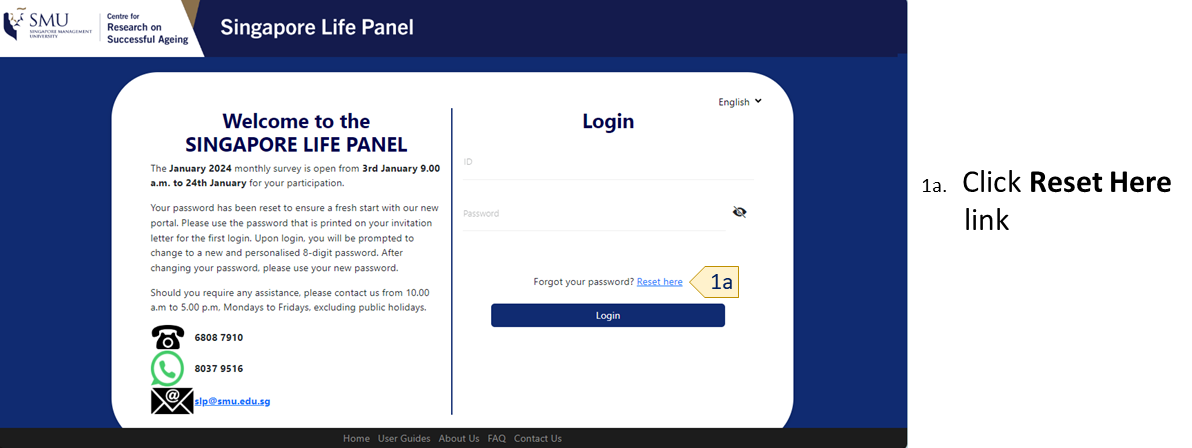
Step 2: Select your Reset Option. You may send the temporary password to your registered mobile number via SMS, or to your registered email address via email.
Then enter your ID twice.
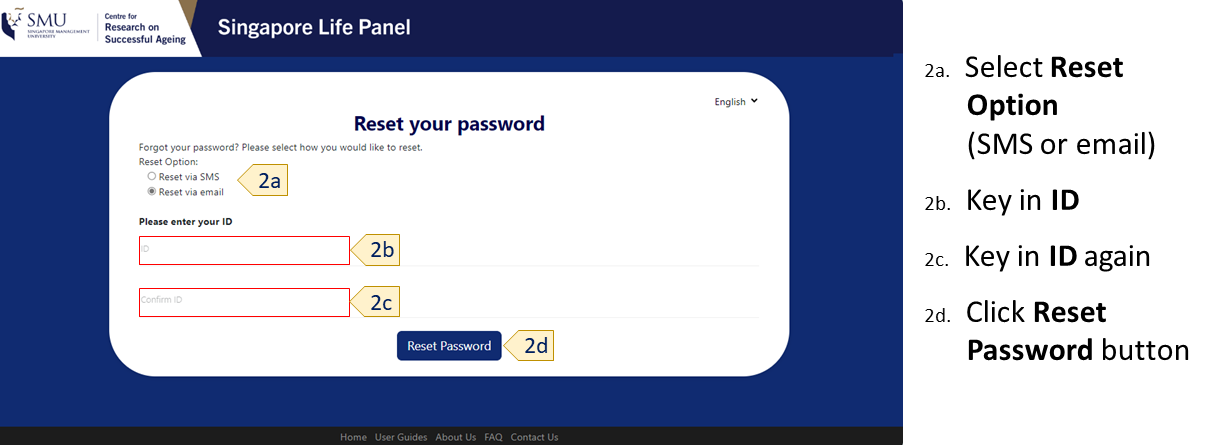
Step 3: Retrieve your temporary password from the SMS sent to your registered mobile number or email sent to your registered email, depending on your selected Reset Option. Note that the temporary password consists of 6 alphanumeric characters.
Step 4: Log in using your ID and the temporary password within 1 hour before the temporary password expires.
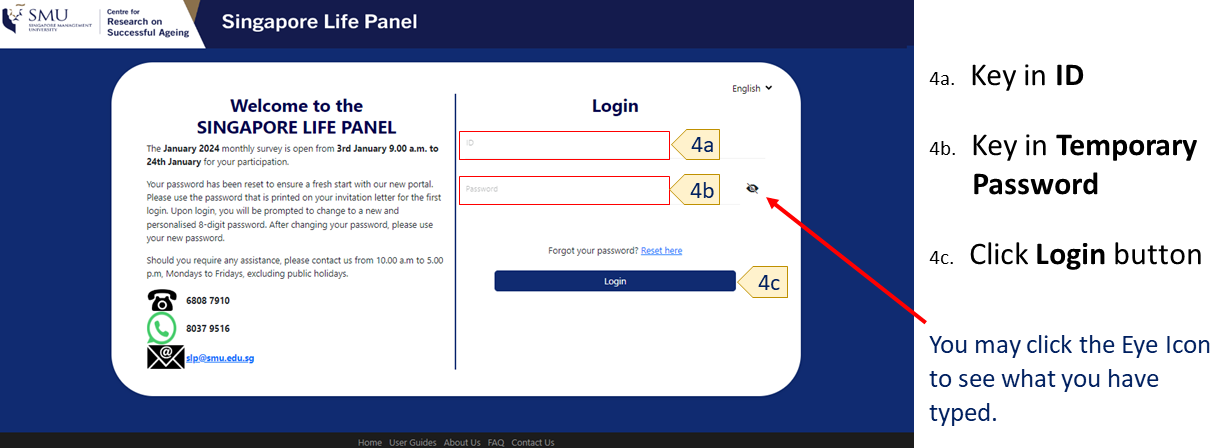
Step 5: After logging in, you will be prompted to change to a new password.
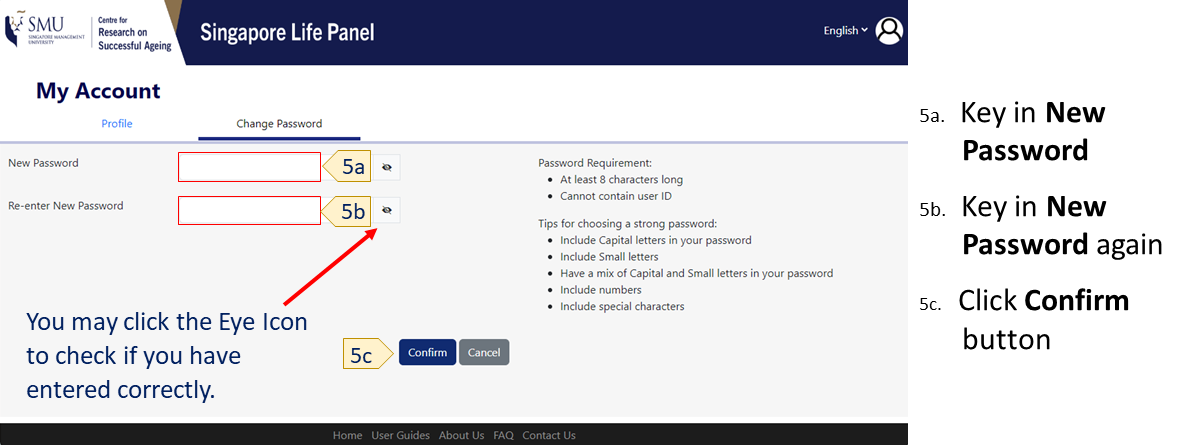
NOTE: Please note that your new password must (i) have a minimum length of at least 8 characters and (ii) not contain your ID.
If you did not register an email address or a mobile number with us, please call us at 6808 7910 or contact us on WhatsApp: 8037 9516 or email: slp@smu.edu.sg for assistance.
| Baseline Survey Participant Portal Guide |
|---|
| A. How to Log In |
| B. How to Start Survey |
| C. How to Resume Survey |
| D. How Your Spouse Can Participate |
Step 1: Access the survey portal https://slp.smu.edu.sg
Step 2: Enter your ID and password as printed on your invitation letter.
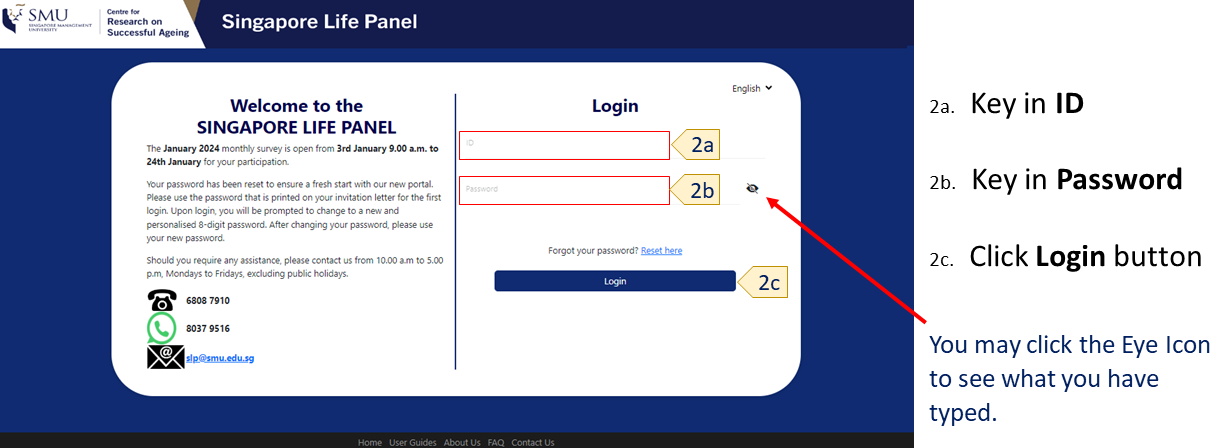
Step 3: When prompted to "Change Password", click the Cancel button to go to the survey page.
To start the survey, click the Start Survey button under the New or In-Progress tab.
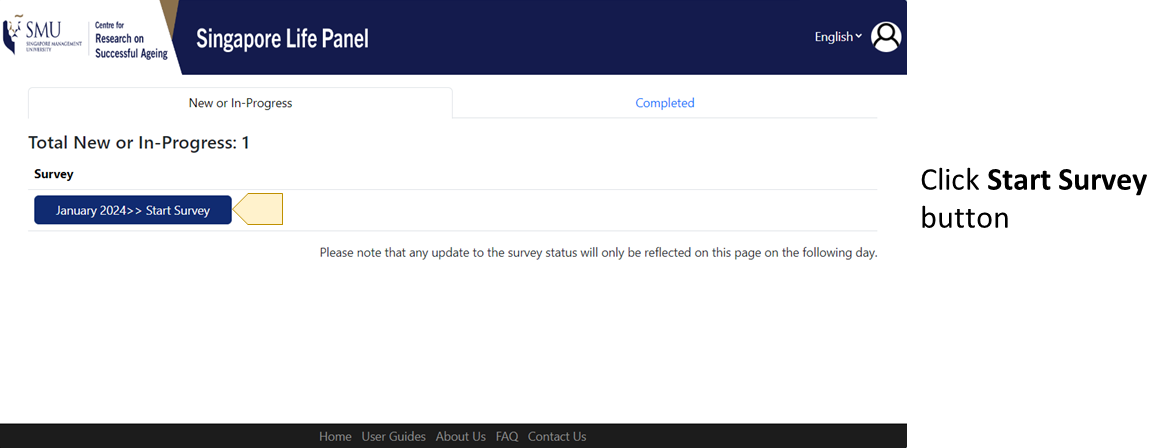
You may choose to exit the survey at any point and the responses you had entered thus far will be automatically saved. When you are ready to continue, simply log in to the SLP portal again, then click the Start Survey button under the New or In-Progress tab to resume the survey.
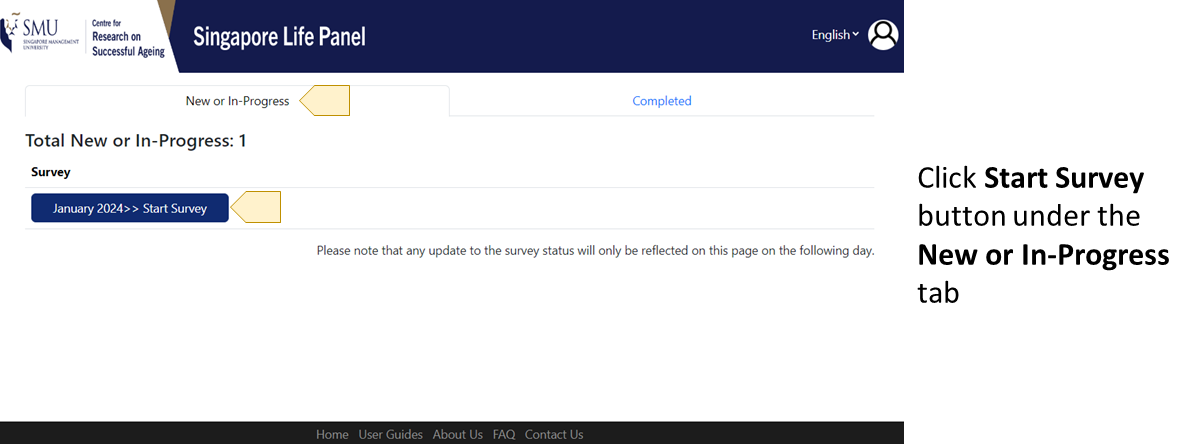
If you have provided us with your spouse's email address, an email invitation will be sent to your spouse. Your spouse may click the direct survey link as provided in the email to participate in the survey.
Alternatively, your spouse may log in using the ID and password provided in our invitation letter to access the survey.
Step 1: Access the survey portal https://slp.smu.edu.sg
Step 2: Enter your ID and password as printed on your invitation letter.
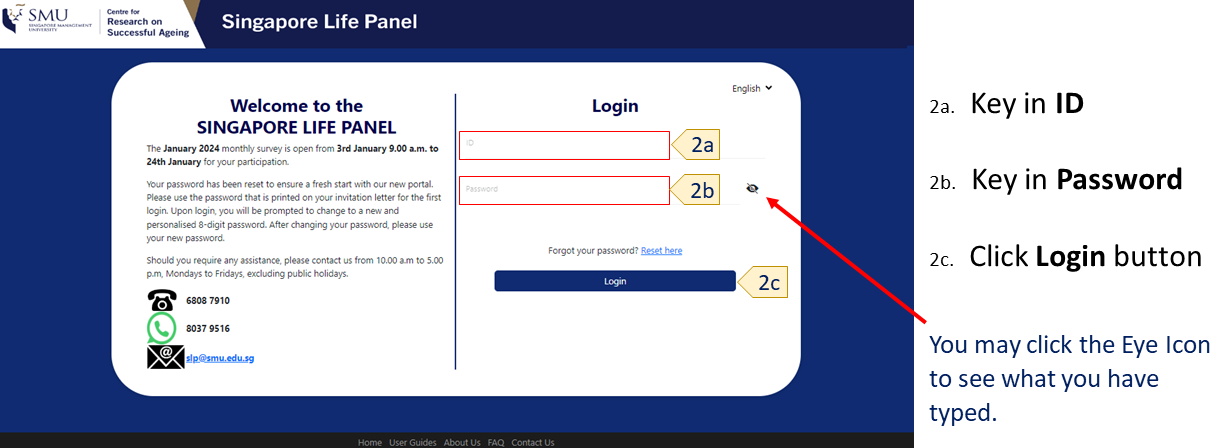
Step 3: When prompted to "Change Password", click the Cancel button to go to the survey page.